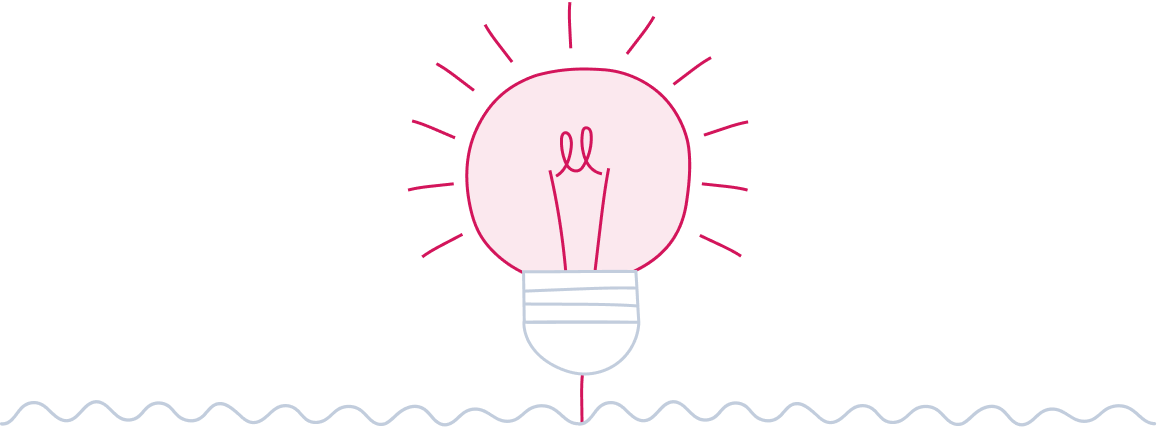
Verifica CAP
Inserisci il CAP dell'abitazione per cui vuoi attivare l'offerta e verifica se puoi aderire. In caso di esito positivo potrai proseguire con l'adesione.
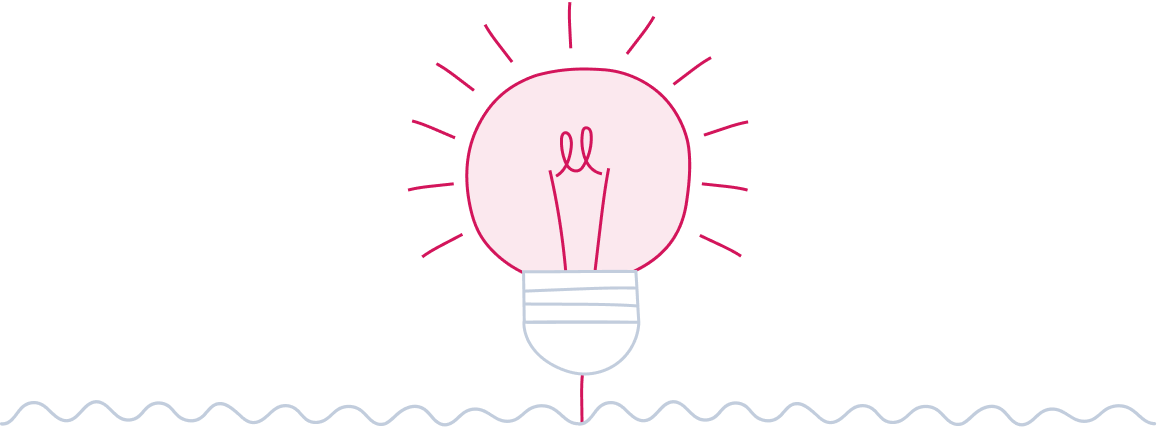
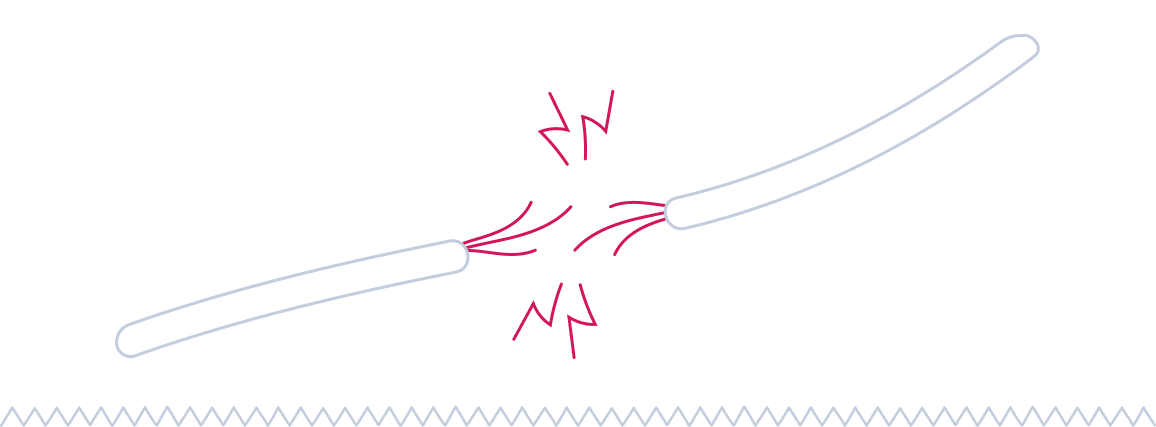
Ci dispiace! Sembra che il tuo CAP non rientri tra quelli in cui è possibile sottoscrivere l’offerta
Lorem Ipsum
Lorem ipsum dolor sit amet consectetur. Praesent ac arcu proin convallis posuere molestie. Purus tristique massa pharetra nunc magna est pulvinar. Purus posuere iaculis magna nibh eget euismod. Mattis elementum praesent congue dolor semper turpis.
Ci dispiace! Sembra che il tuo PDR non rientri tra quelli in cui è possibile sottoscrivere l’offerta
Verifica e aderisci
Inserisci il codice POD e verifica che la tua fornitura abbia i requisiti necessari per proseguire all’adesione. Il Codice POD è un codice alfanumerico composto da 14 o 15 caratteri che inizia sempre con “IT” e viene indicato nella prima pagina della bolletta o sul contatore dell'energia elettrica premendo l’apposito pulsante.
Ops! Puoi aderire all'offerta Enel Ore Free solo se hai un contatore di seconda generazione a regime.
Scopri da quale tipo di Fibra sei raggiunto
Con Fibra di Enel Energia navighi sempre alla massima velocità disponibile. Inserisci il tuo indirizzo e scopri i dettagli della tua nuova connessione.
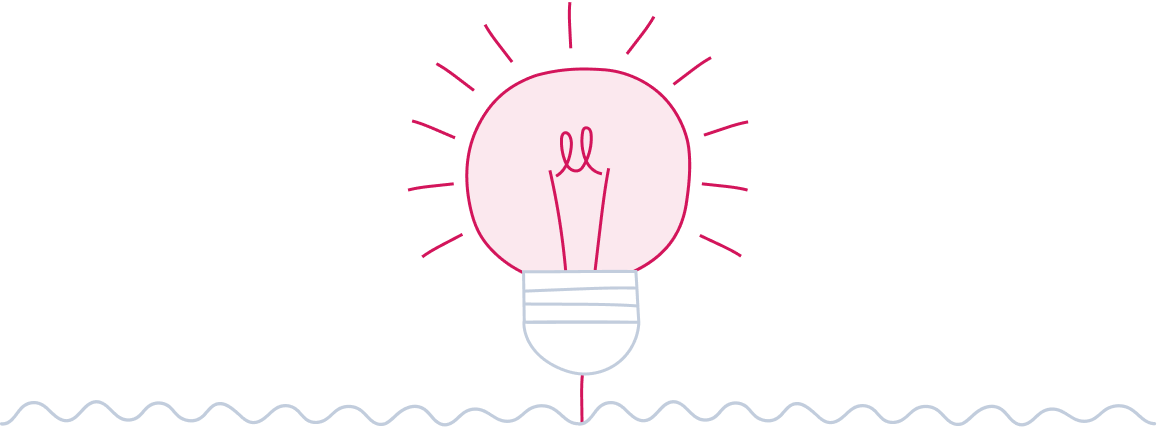
Ci dispiace! L’indirizzo che hai inserito non è ancora raggiunto dalla fibra di Enel Energia
In questo momento non è possibile attivare l’offerta sull’indirizzo indicato perché non è raggiunto dalla fibra di Enel Energia. Puoi sempre verificare un altro indirizzo.
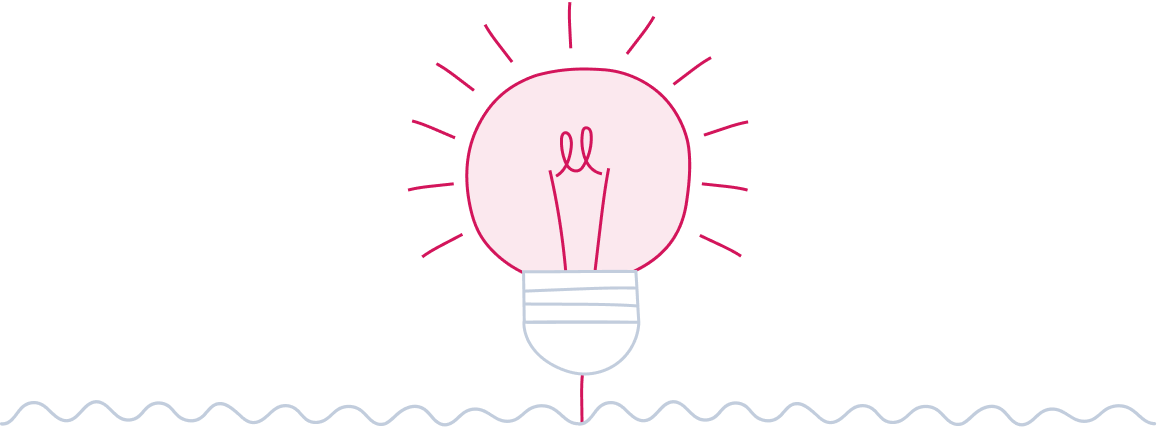
Qualcosa è andato storto
Riprova più tardi
Hai già acquistato un condizionatore?
Inserisci il codice sconto ricevuto per avere un bonus in bolletta di 360€ sull’offerta Formidabile Luce per te
Chiamaci gratis
Parla con un consulente
333 333333
Da Lunedì a Domenica
9:00 - 22:00 escluse festività nazionali
Oppure chiama il numero verde 800900860 dall’Italia o il numero 0664500000 dall’estero, dalle 9:00 alle 22:00 tutti i giorni escluse festività nazionali. Persone sorde possono invece usare l’app Pedius, che utilizza tecnologie di riconoscimento di sintesi vocale
Chiamaci gratis
Parla con un consulente
800 069 419
Da Lunedì a Domenica
9:00 - 22:00 escluse festività nazionali
Oppure chiama il numero verde 800900860 dall’Italia o il numero 0664500000 dall’estero, dalle 9:00 alle 22:00 tutti i giorni escluse festività nazionali. Persone sorde possono invece usare l’app Pedius, che utilizza tecnologie di riconoscimento di sintesi vocale
Ti chiamiamo noi gratis
Grazie per averci contattato
Ti chiamiamo noi gratis
Grazie per averci contattato
Acquistali insieme
Formidabile Luce per te
L'offerta Formidabile Luce con uno sconto sul prezzo di listino della componente energia per chi proviene da Servizio Maggior Tutela.
Bloccato per i primi 12 mesi
Corrispettivo di Commercializzazione e Vendita
12 €/kWh
Climatizzatore a un prezzo Formidabile
Acquista un impianto di climatizzazione di Enel X con consegna, installazione standard e supporto pratica ENEA inclusi.1
Prezzo condizionatore
, mese
Installazione standard inclusa
supporto pratica ENEA inclusi*
Acquistali insieme
Formidabile Luce per te
L'offerta Formidabile Luce con uno sconto sul prezzo di listino della componente energia per chi proviene da Servizio Maggior Tutela.
Bloccato per i primi 12 mesi
Corrispettivo di Commercializzazione e Vendita
12 €/kWh
Cos'è l'account Enel?
Grazie alla creazione dell’account, Enel ha introdotto un nuovo modo di accedere ai servizi digitali disponibili sul sito di Enel Energia, sull’App di Enel Energia e a quelli delle altre società del Gruppo Enel. Attraverso una sola coppia di credenziali (username email o numero di cellulare e password) potrai accedere a tutti i servizi che Enel ti mette a disposizione senza la necessità di registrarti nuovamente.
Ti ricordiamo che l’account Enel è associato al singolo codice fiscale. Non è quindi possibile al momento gestire con il medesimo account le forniture o prodotti di Enel Energia intestati ad altri codici fiscali.
Partita IVA o Codice fiscale?
Inserisci il codice fiscale dell’intestatario del contratto di fornitura che trovi nella versione cartacea/digitale del contratto oppure sulla bolletta. Ricordati che se sei titolare di una ditta individuale dovrai inserire in questo campo il codice fiscale alfa numerico mentre se sei titolare o gestisci un’azienda considerata persona giuridica dovrai inserire il codice fiscale numerico
Codice promozionale non valido
Ops, qualcosa è andato storto



